PathGroup Mobile
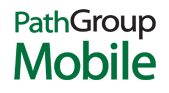
PathGroup’s iPhone/iPad application makes it possible for healthcare providers to review pathology, cytology, clinical and esoteric laboratory reports anywhere, any time. PathGroup Mobile provides access to patient results as soon as they are released, as well as providing historical trending capabilities.
Click here to download the PathGroup Mobile application.
Downloading PathGroup Mobile:
- From the home screen of your iOS device, tap on the App Store icon.
- In the Search box, type in PathGroup Mobile.
- Tap on the PathGroup Mobile app icon. From the next screen, you can view information about the app and see screenshots.
- Tap on the Free button. The button will change color and say Install App. Tap on the Install App button and enter your iTunes account password.
How to Use PathGroup Mobile for iPad and iPhone:
Log In
- Enter your username and password, then tap Log In to continue. You can log in to PathGroup Mobile using your existing PathConnect username and password.
Search for Reports
- If you log in as a physician, the system will automatically display reports for procedures and orders placed in the last four days. You can click the magnifying glass icon to set other search options.
- If you log in as office staff, the system will display the search screen, where you can set your active location. You can limit your search to a specific physician, a certain date range, a particular patient, or abnormal reports only.
View Reports
- After setting your search options and tapping the Done button, PathGroup Mobile will retrieve a list of reports. The list can be sorted by name or procedure date.
- Tap on a report in the list to load and view it. You can scroll through multiple pages by swiping up and down. You can zoom the report using the pinch gesture.
- When your iPad is in portrait mode, the report list will be hidden when you view the report. You can click the Report List button to see the list again. When your iPad is in landscape mode, the report list will be locked to the left side of the screen.
Directory of Services
- Access the PathGroup Directory of Services through PathGroup Mobile by tapping on the Directory of Services tab at the bottom of the screen.
Changing Your Password
- You can change your password on the User Info screen.

